Katalon Studio
What is Katalon Studio?
Katalon Features
Katalon SetUp
Katalon Studio Toolbars and Views
Katalon Main Toolbar
Test Explorer in Katalon
Keywords Browser in Katalon
Editors/Views in Katalon
Create Test Case in Katalon Studio
Steps to create Test case
Record and Play in Katalon
Manual Mode in Katalon
Script Mode in Katalon
Test Suite in Katalon Studio
What is a test suite?
Steps to create test suite
Test suite execution settings
Test Suite Collection in Katalon Studio
What is a test suite Collection?
Steps to create test suite Collection
Test suite Collection execution settings
Execution Profile in Katalon Studio
Create New Profile in Katalon
How To Use Profile in Katalon
Set Default Profile in Katalon
Data Driven testing in Katalon Studio
Global Variables in Katalon
Test Case Variables in Katalon
Data files and Binding
Using custom keywords to Read Files in Katalon
Data files/Read Files in Katalon Studio
How to read data from excel file in Katalon Studio
How to read data from CSV file in Katalon Studio
How to read data from internal files in Katalon Studio
How to read data from Database in Katalon
Data Binding of test cases in Katalon Studio
Import Test Data from External Excel/ CSV file
How to create a Test Suite?
Manage Data Binding to Test suite
Test Listener/Hooks in Katalon Studio
What are Test Listeners in Katalon?
How to create new Test Listeners
Execution With Test Listener example and flow
Katalon Studio ToolBars and Editors/Views
This article is about toolbars in Katalon Studio. Also it will make you familiarize with various terms used in Katalon and while working with it.

Katalon Studio Main ToolBar
The Main Toolbar in Katalon contains the most frequently used commands and action while automation.

Main Toolbar is Quick Access Toolbar which Contains most commonly performed actions.
| Icon | Function |
| Save | To Save current opened artifact |
| Save All | To Save all artifacts |
| TestOps | Katalon TestOps is a cloud based service |
| Git | Git related commands like clone, branch, pull, push etc. |
| New- Test Case/ Folder/Test Suite etc. | To add a new test case, folder, Test Suite, Test Suite Collection, Test Object, Keyword, Checkpoint etc. Note: in few newer version this sign is not available, this can be achieved by clicking on File-> New |
| Spy Web | Web Object Spy to capture elements on the web. |
| Record Web | Record Web for recording web UI test cases |
| Spy Mobile | Spy Mobile to capture elements on mobile. |
| Record Mobile | Record Mobile for recording Mobile UI test cases |
| Spy Window | Spy Window object |
| Record Window | Record Window Action |
| Build CMD | Build CMD to generate command to run from command prompt |
| Run | Run the current test case.Test case can be executed in any browser by selecting the browser clicking down arrow. |
| Debug | Debug the current test case. Note: Debug is enabled for enterprise version only. |
| Stop | Stop the ongoing execution |
| Cloud | Store project code to cloud |
| Profiles | Select execution profile. This profile is applied to the test cases during execution. |
| User details | Logged in user, options to manage plugins, reload plugins, deactivate user etc. |
Katalon Studio Test Explorer
Test Explorer in Katalon is on the left side of the screen and is used to manage and organize test.
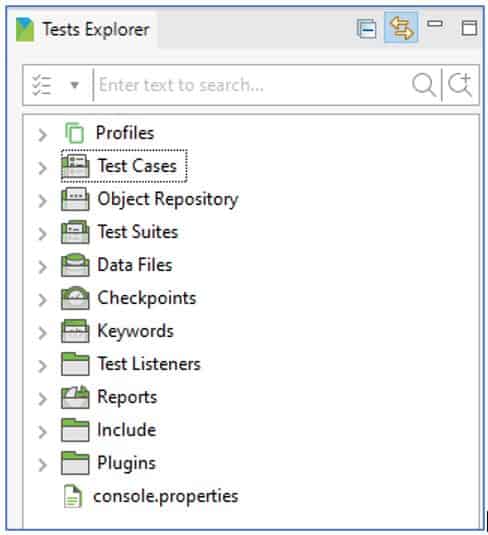
| Name | Description |
| Profiles | Displays all execution profile for the current project |
| Test Cases | Displays all test cases created in current project |
| Object Repository | Displays all the elements saved in the current project |
| Test Suites | Displays all Test suites and Test suite collections |
| Data Files | Displays all the test data files used in current project |
| Checkpoints | Displays all the checkpoints in current project |
| Keywords | Displays all the keywords in current project |
| Test Listeners | Displays the Test listeners created in current project |
| Reports | Displays all the reports generated for current project |
| Include | It contains cucumber feature file and Step Definitions |
| Plugins | Displays all the plugins installed. |
Keywords Browser in Katalon Studio
It displays all available keywords supported by Katalon Studio. Quick Access Keywords can be used directly in test cases by drag and drop.
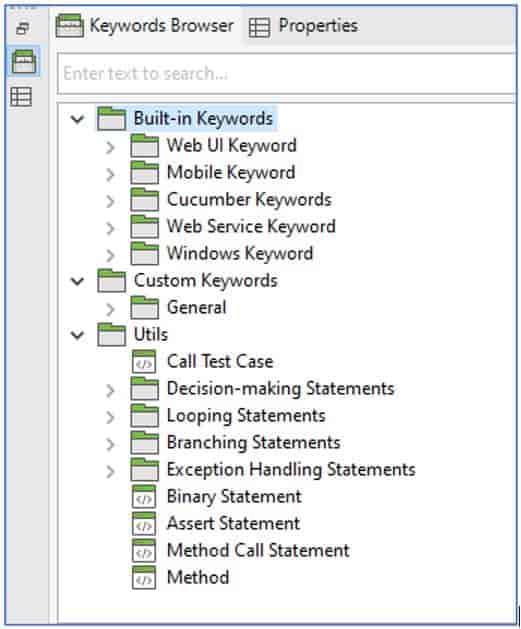
EDITORS/Views in Katalon Studio
Editors display the information of the object.When an object like test case or test suite is clicked , it opens in an editor window which displays the details that it contains and allows you to edit it as per your requirement.
Katalon has many editors. Following are the editors in katalon Studio:
- Test Case Editor
- Web Services Editor
- Test Collection Editor
- Test Case Editors
Test Case Editor View
When you create and open a test case, it opens an editor that has following tabs:
- Manual tab – directly use add button to add actions and steps in the test
- Script tab – you can use programming language (java/groovy)
- Variables tab – variables used in test case are stored here
- Integration tab
- Properties tab – shows all properties of test case
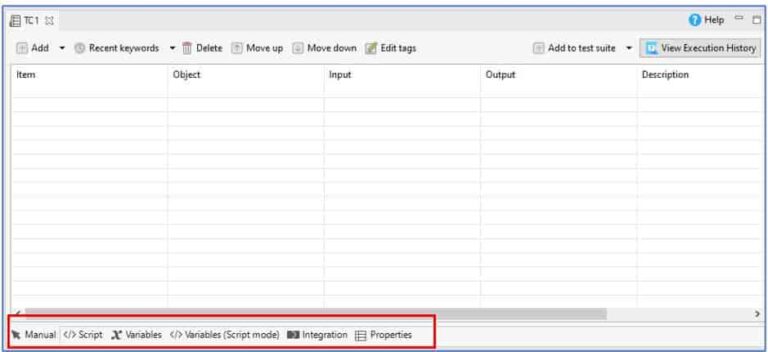
Web Service Editor View
For API testing we use rest or soap calls.For this Katalon has following:
RESTFUL request editor
- Select the request from the drop down(GET, POST, PUT, DELETE, PATCH etc.)
- Enter the URL
- Enter query parameters.
- At the bottom of the editor there is option to HTTP Header, HTTP Body etc.
- You can add them as per your web service and then click on Test request button next to the URL.
- Once the web service is executed the response is generated in the response window.

- SOAP request editor

Test Suite Editor View
Test suites is a collection of test cases. When you open a test suite,Test Suite editor that contains the following tabs:
- Main tab
- Integration tab
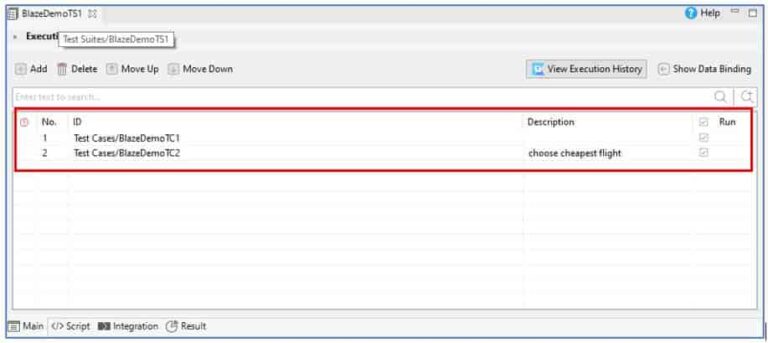
Test Suite Collection Editor View
- Test Suite Collection contains set of test suites.
- User can execute test suites together.
- Different suite can be run in different browsers.You can also add same suite multiple times and execute on different browsers.

Recommended Articles
Katalon Studio
Katalon Features
Katalon SetUp
Katalon Studio Toolbars and Views
Katalon Main Toolbar
Test Explorer in Katalon
Keywords Browser in Katalon
Editors/Views in Katalon
Create Test Case in Katalon Studio
Steps to create Test case
Record and Play in Katalon
Manual Mode in Katalon
Script Mode in Katalon
Test Suite in Katalon Studio
What is a test suite?
Steps to create test suite
Test suite execution settings
Test Suite Collection in Katalon Studio
What is a test suite Collection?
Steps to create test suite Collection
Test suite Collection execution settings
Execution Profile in Katalon Studio
Create New Profile in Katalon
How To Use Profile in Katalon
Set Default Profile in Katalon
Data Driven testing in Katalon Studio
Global Variables in Katalon
Test Case Variables in Katalon
Data files and Binding
Using custom keywords to Read Files in Katalon
Data files/Read Files in Katalon Studio
How to read data from excel file in Katalon Studio
How to read data from CSV file in Katalon Studio
How to read data from internal files in Katalon Studio
How to read data from Database in Katalon
Data Binding of test cases in Katalon Studio
Import Test Data from External Excel/ CSV file
How to create a Test Suite?
Manage Data Binding to Test suite
Test Listener/Test Hooks in Katalon Studio
What are Test Listeners in Katalon?
How to create new Test Listeners
Execution With Test Listener example and flow
