Selenium WebDriver
Benefits of Selenium
Four components of Selenium
Difference b/w Selenium IDE, RC & WebDriver
Selenium WebDriver Architecture
Background when user execute selenium code
Download and Install Java
Download and Install Eclipse
Download Selenium WebDriver
Selenium WebDriver Locators
Selenium - Launch Browser
Selenium WebDriver Waits
Selenium- Implicit wait
Selenium- Explicit wait
Selenium- Fluent wait
Selenium- Commonly used commands
Selenium- findElement & findElements
Selenium- Selenium-Handling check Box
Selenium- Handling Radio button
Selenium- Handling drop down
Selenium- Take Screenshot
Selenium- Handle Web Alerts
Selenium- Multiple Windows Handling
Selenium- Handle iframes
Selenium- Upload a file
Selenium- Download a file
Selenium- Actions Class Utilities
Selenium- Mouse Actions
Selenium- Keyboards Events
Selenium- Handle mouse hover Actions
Selenium- Drag and Drop
Selenium- Scroll a WebPage
Selenium- Context Click / Right Click
Selenium- Double Click
Selenium- Desired Capabilities
Selenium- Assertions
Selenium- Exceptions and Exception Handling
Selenium- Difference b/w driver.close() & driver.quit()
Selenium- difference b/w driver.get() & driver.navigate()
Selenium- JavascriptExecutor
Selenium- Read excel file using Fillo API
Selenium- Database Testing using Selenium
Selenium- Read & write excel file using Apache POI
Selenium- Read and Write csv file in Selenium
Selenium- Dynamic Web Table Handling
Selenium- Maven Integration with Selenium
Selenium- Set up Logging using Log4j
Selenium-Implement Extent Report
Actions Class Utilities :Mouse Actions and keyboard related events in Selenium
This article will present you with a complete idea about how to handle events using mouse and keyboard using selenium webDriver , also we learn about what is Actions class in selenium and its usage.

Selenium provides API to Automate the Keyboard Events, Mouse events and drag and drop feature. We can achieve this by using both Action (an Interface) & Actions class.
We will be covering below topics in this article
What is Actions Class in Selenium?
-
- Actions class in Selenium provides multiple methods to perform a single action or series of actions in the browser.
- Any interaction completed by mouse and keyboard can be automated by using the Actions class in Selenium.
- This API is the part of org.openqa.selenium.interactions package in Selenium library.
- Actions class contains a collection of actions that can be performed in a web application.
Using Action class we can handle keyboard and mouse events. i.e.,
-
- Keyboard events
- Mouse actions
What is the Action interface in Selenium?
-
- Action is an interface which represents a single user-interaction action.
- This API is the part of org.openqa.selenium.interactions package in Selenium library.
It contains one of the most widely used method perform() after creating a series of actions and storing in Action
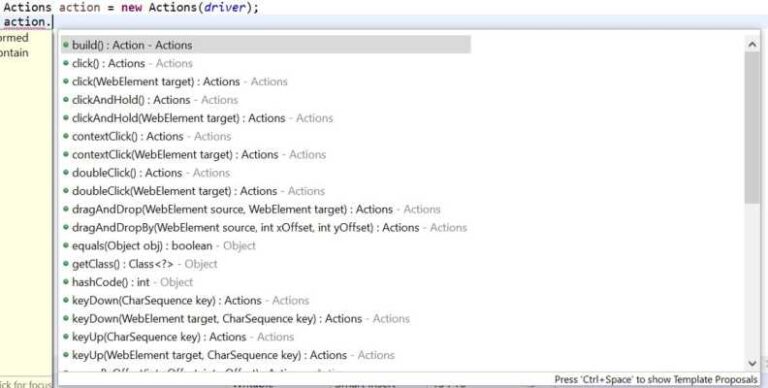
Mouse Actions in Selenium
The various mouse actions that are provided by the Actions class are-
-
- click() – clicks at the current location
- clickAndHold()-Clicks (without releasing) at the current mouse location
- clickAndHold(WebElement target)– Clicks (without releasing) in the middle of the given element.
- Release() – Releases the depressed left mouse button at the current mouse location
- moveToElement(WebElement target) – moves to the target element
- doubleClick() – performs a Double click at the current mouse location
- contextClick() – performs a Right click at the current mouse location
- dragAndDrop(WebElement source, WebElement target) – drags an element from the source location and drops in target location
Keyboard Events in Selenium
The various keyboard actions that are provided by the Actions class are-
-
- KeyUp()– The keyUp is used to simulate key-up (or) key-release action of a modifier key(CONTROL, SHIFT, ALT) , below are two overloaded methods are used for this
- keyUp(CharSequence key) – This method performs a key release on the currently focussed Web Element.
- keyUp(WebElement element, CharSequence key):performs a key release after focusing on the target element
- KeyDown() –The keyDown is used to simulate action of pressing a modifier key(CONTROL, SHIFT, ALT),Below are two overloaded methods are used for this
- keyDown(CharSequence key) -This method performs a key down on the currently focussed Web Element.
- keyDown(WebElement target, CharSequence key) – performs a key press after focusing on the target element.
- SendKeys()-This method sends a series of keystrokes to a given web element. This method has two overloaded formats:
- sendKeys(CharSequence… KeysToSend) -This method sends a sequence of keys to a currently focused web element,
- sendKeys(WebElement element, CharSequence… KeysToSend) :This method sends a sequence of characters/keys to a specific web element,
Apart from the above methods, there are many other methods which can be used based on our requirements.
How to implement Actions Class?
Below are the steps for implementing Actions class in Selenium automation test cases ,
Step 1:Import the Actions and Action classes.
org.openqa.selenium.interactions.Actions org.openqa.selenium.interactions.Action
Step 2: To use the methods provided by the Actions class, we need to create an object of Action class and pass the WebDriver as an argument.
// instantiate the WebDriver
WebDriver driver = new ChromeDriver();
// create an object of the Actions class
Actions act = new Actions(driver);
Scenario 1- Focus and click on the particular element
//To focus on element using WebDriver:
action.moveToElement(element).perform();
//for clicking on any element
action.moveToElement(element).click().perform();
—> perform() method is used here to execute the action.
Scenario 2- Right click on a particular element
//contextClick() method to do right click on the element
action.contextClick(element).build().perform();
Selenium WebDriver Tutorials
Benefits of Selenium
Four components of Selenium
Difference b/w Selenium IDE, RC & WebDriver
Selenium WebDriver Architecture
Background when user execute selenium code
Download and Install Java
Download and Install Eclipse
Download Selenium WebDriver
Selenium WebDriver Locators
Selenium - Launch Browser
Selenium WebDriver Waits
Selenium- Implicit wait
Selenium- Explicit wait
Selenium- Fluent wait
Selenium- Commonly used commands
Selenium- findElement & findElements
Selenium- Selenium-Handling check Box
Selenium- Handling Radio button
Selenium- Handling drop down
Selenium- Take Screenshot
Selenium- Handle Web Alerts
Selenium- Multiple Windows Handling
Selenium- Handle iframes
Selenium- Upload a file
Selenium- Download a file
Selenium- Actions Class Utilities
Selenium- Mouse Actions
Selenium- Keyboards Events
Selenium- Handle mouse hover Actions
Selenium- Drag and Drop
Selenium- Scroll a WebPage
Selenium- Context Click / Right Click
Selenium- Double Click
Selenium- Desired Capabilities
Selenium- Assertions
Selenium- Exceptions and Exception Handling
Selenium- Difference b/w driver.close() & driver.quit()
Selenium- difference b/w driver.get() & driver.navigate()
Selenium- JavascriptExecutor
Selenium- Read excel file using Fillo API
Selenium- Database Testing using Selenium
Selenium- Read & write excel file using Apache POI
Selenium- Read and Write csv file in Selenium
Selenium- Dynamic Web Table Handling
Selenium- Maven Integration with Selenium
Selenium- Set up Logging using Log4j
Selenium-Implement Extent Report
