Selenium WebDriver
Benefits of Selenium
Four components of Selenium
Difference b/w Selenium IDE, RC & WebDriver
Selenium WebDriver Architecture
Background when user execute selenium code
Download and Install Java
Download and Install Eclipse
Download Selenium WebDriver
Selenium WebDriver Locators
Selenium - Launch Browser
Selenium WebDriver Waits
Selenium- Implicit wait
Selenium- Explicit wait
Selenium- Fluent wait
Selenium- Commonly used commands
Selenium- findElement & findElements
Selenium- Selenium-Handling check Box
Selenium- Handling Radio button
Selenium- Handling drop down
Selenium- Take Screenshot
Selenium- Handle Web Alerts
Selenium- Multiple Windows Handling
Selenium- Handle iframes
Selenium- Upload a file
Selenium- Download a file
Selenium- Actions Class Utilities
Selenium- Mouse Actions
Selenium- Keyboards Events
Selenium- Handle mouse hover Actions
Selenium- Drag and Drop
Selenium- Scroll a WebPage
Selenium- Context Click / Right Click
Selenium- Double Click
Selenium- Desired Capabilities
Selenium- Assertions
Selenium- Exceptions and Exception Handling
Selenium- Difference b/w driver.close() & driver.quit()
Selenium- difference b/w driver.get() & driver.navigate()
Selenium- JavascriptExecutor
Selenium- Read excel file using Fillo API
Selenium- Database Testing using Selenium
Selenium- Read & write excel file using Apache POI
Selenium- Read and Write csv file in Selenium
Selenium- Dynamic Web Table Handling
Selenium- Maven Integration with Selenium
Selenium- Set up Logging using Log4j
Selenium-Implement Extent Report
How to download files in Selenium using the Firefox browser?
In this section we will learn about how to download files in Selenium webdriver from the firefox browser.
let’s say if we click on any link or download button in firefox browser then it will display a dialog box window which displays an option to Save or Cancel the file download.
whether we download any file using chrome then It will start downloading the file by default once we click on any link or download button.
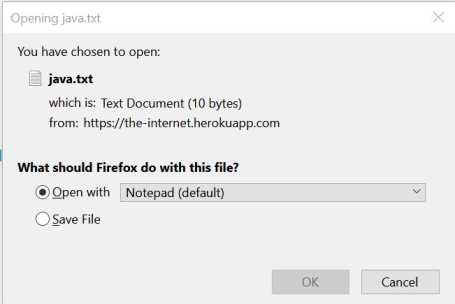
Steps:
Step 1- Create a firefox Profile.
Step 2- set Preferences as per requirement.
Step 3- Open Firefox with firefox profile.
Let us implement the same through Script.
Set Firefox’s preferences to save automatically, and not have the downloads window popup. Then you just grab the file, and it’ll download.
// Create a profile
FirefoxProfile fp = new FirefoxProfile();
//Set Default Location to store files after downloading.
fp.setPreference("browser.download.dir","D:\\Downloads"); //Set Preference to not show file download confirmation dialogue using MIME types or different file extension for eg (text/plain ,application/pdf ,text/csv etc)
fp.setPreference("browser.helperApps.neverAsk.saveToDisk","text/csv"); //If it is set as ‘2 ’ save file at the location specified for the most recent download, if value is 1 then save all the file on download folder and if value is 0 then save all files on the desktop
fp.setPreference("browser.download.folderList",2);
fp.setPreference("browser.download.manager.showWhenStarting",false); // Open browser with profile
WebDriver driver = new FirefoxDriver(fxProfile);
driver.navigate().to("http://the-internet.herokuapp.com/download/hello_world.txt");
We can also set firefox profile settings manually as well instead of setting through code
1) Open Firefox and in url box type about:config and press enter
2) In Search bar type neverask and enter and then you will find below setting
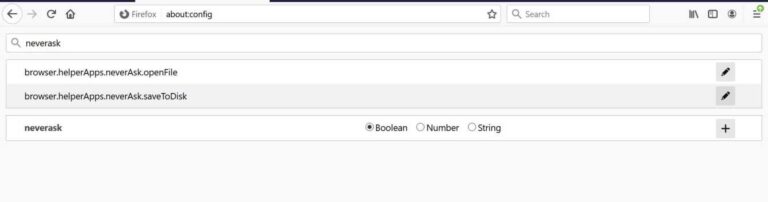
3) We have to set the value of file type for parameter browser.helperApps.neverAsk.saveToDisk so that the FireFox browser will not ask for permission to download files.
Below is the scenario which we will automate to show how the handle downloads using firefox
- Open Firefox browser
- Navigate to ‘http://the-internet.herokuapp.com/download’
- click on link ‘hello_world.txt’
- close the browser
code Implementation
package com.test;
import java.util.concurrent.TimeUnit;
import org.openqa.selenium.*;
import org.openqa.selenium.firefox.FirefoxDriver;
import org.openqa.selenium.firefox.FirefoxProfile;
public class DownloadFile {
public static WebDriver driver;
public static void main(String[] args) {
//Create a FireFox Profile object
FirefoxProfile fp = new FirefoxProfile();
//Set Default Location to store files after downloading.
fp.setPreference("browser.download.dir", "D:\\Downloads");
fp.setPreference("browser.download.folderList", 2);
//Set Preference to not show file download confirmation dialogue using MIME types Of different file extension types.
fp.setPreference("browser.helperApps.neverAsk.saveToDisk","text/csv");
fp.setPreference( "browser.download.manager.showWhenStarting", false );
//Pass firefox profile parameter In webdriver to use preferences to download file.
WebDriver driver = new FirefoxDriver(fp);
// Open below URL
driver.get("http://the-internet.herokuapp.com/download/");
// Click to download
driver.findElement(By.linkText("hello_world.txt")).click();
Thread.sleep(4000);
driver.close();
}
}
Selenium WebDriver Tutorials
Benefits of Selenium
Four components of Selenium
Difference b/w Selenium IDE, RC & WebDriver
Selenium WebDriver Architecture
Background when user execute selenium code
Download and Install Java
Download and Install Eclipse
Download Selenium WebDriver
Selenium WebDriver Locators
Selenium - Launch Browser
Selenium WebDriver Waits
Selenium- Implicit wait
Selenium- Explicit wait
Selenium- Fluent wait
Selenium- Commonly used commands
Selenium- findElement & findElements
Selenium- Selenium-Handling check Box
Selenium- Handling Radio button
Selenium- Handling drop down
Selenium- Take Screenshot
Selenium- Handle Web Alerts
Selenium- Multiple Windows Handling
Selenium- Handle iframes
Selenium- Upload a file
Selenium- Download a file
Selenium- Actions Class Utilities
Selenium- Mouse Actions
Selenium- Keyboards Events
Selenium- Handle mouse hover Actions
Selenium- Drag and Drop
Selenium- Scroll a WebPage
Selenium- Context Click / Right Click
Selenium- Double Click
Selenium- Desired Capabilities
Selenium- Assertions
Selenium- Exceptions and Exception Handling
Selenium- Difference b/w driver.close() & driver.quit()
Selenium- difference b/w driver.get() & driver.navigate()
Selenium- JavascriptExecutor
Selenium- Read excel file using Fillo API
Selenium- Database Testing using Selenium
Selenium- Read & write excel file using Apache POI
Selenium- Read and Write csv file in Selenium
Selenium- Dynamic Web Table Handling
Selenium- Maven Integration with Selenium
Selenium- Set up Logging using Log4j
Selenium-Implement Extent Report
About Author
Nitesh is working as a Quality Analyst with more than 10 years of comprehensive experience in test automation, performance testing , DevOps etc .He likes to share his wealth of knowledge across software test Process
