Selenium WebDriver
Benefits of Selenium
Four components of Selenium
Difference b/w Selenium IDE, RC & WebDriver
Selenium WebDriver Architecture
Background when user execute selenium code
Download and Install Java
Download and Install Eclipse
Download Selenium WebDriver
Selenium WebDriver Locators
Selenium - Launch Browser
Selenium WebDriver Waits
Selenium- Implicit wait
Selenium- Explicit wait
Selenium- Fluent wait
Selenium- Commonly used commands
Selenium- findElement & findElements
Selenium- Selenium-Handling check Box
Selenium- Handling Radio button
Selenium- Handling drop down
Selenium- Take Screenshot
Selenium- Handle Web Alerts
Selenium- Multiple Windows Handling
Selenium- Handle iframes
Selenium- Upload a file
Selenium- Download a file
Selenium- Actions Class Utilities
Selenium- Mouse Actions
Selenium- Keyboards Events
Selenium- Handle mouse hover Actions
Selenium- Drag and Drop
Selenium- Scroll a WebPage
Selenium- Context Click / Right Click
Selenium- Double Click
Selenium- Desired Capabilities
Selenium- Assertions
Selenium- Exceptions and Exception Handling
Selenium- Difference b/w driver.close() & driver.quit()
Selenium- difference b/w driver.get() & driver.navigate()
Selenium- JavascriptExecutor
Selenium- Read excel file using Fillo API
Selenium- Database Testing using Selenium
Selenium- Read & write excel file using Apache POI
Selenium- Read and Write csv file in Selenium
Selenium- Dynamic Web Table Handling
Selenium- Maven Integration with Selenium
Selenium- Set up Logging using Log4j
Selenium-Implement Extent Report
How to Handle multiple windows using Selenium WebDriver ?
Some time when a user clicks on a button or link within a web page , a new window is opened and the user has to switch to that window and perform a task on that or may be needed to perform tasks on all the opened windows so in this tutorial we will learn about windows handling in selenium.
we can automate above activity using selenium web driver .So in this tutorials we will understand how to handle multiple windows using selenium
Below are few methods in selenium through we can handle windows multiple windows
driver.getWindowHandles() –
- This method helps to store the set of handles for all the windows opened.
- Return Type of This method is Iterator<String>.
driver.getWindowHandle() –
- This method helps to fetch or get the handle of the web page which is in focus.
- Return Type of this method is String.
Using the scenario below , We will understand How to Handle multiple windows using the above methods.
- Launch the browser
- Open URL: https://tutorialshut.com/demo-website-for-selenium-automation-practice/
- Click on Button ‘New Browser Window’ and a child windows will be opened
- Switch to child Window and get the Page title of Child window
- Close the child window and switch to Parent Window
- Close the parent window
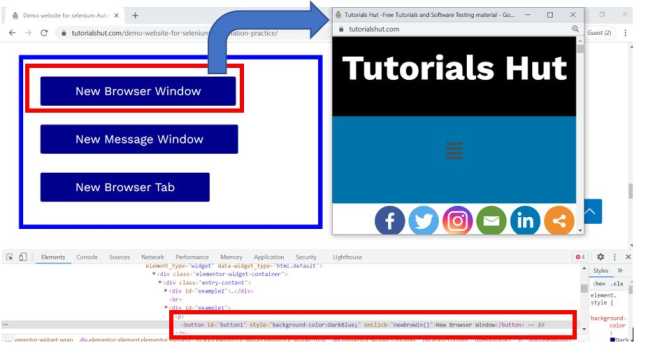
Code Implementation
package com.test;
import java.util.Iterator;
import java.util.Set;
import java.util.concurrent.TimeUnit;
import org.openqa.selenium.By;
import org.openqa.selenium.WebDriver;
import org.openqa.selenium.chrome.ChromeDriver;
public class HandleMultipleWindows {
public static WebDriver driver;
public static void main(String[] args) throws InterruptedException {
// Create a new instance of the Chrome driver
System.setProperty("webdriver.chrome.driver", "D:\\Drivers\\chromedriver.exe");
driver = new ChromeDriver();
driver.manage().timeouts().implicitlyWait(10, TimeUnit.SECONDS);
// Launch the URL
driver.get("https://tutorialshut.com/demo-website-for-selenium-automation-practice/");
// Maximize the window
driver.manage().window().maximize();
driver.findElement(By.xpath("//button[text()='New Browser Window']")).click();
String MainWindow = driver.getWindowHandle();
// To handle all new opened window.
Set<String> s1 = driver.getWindowHandles();
Iterator<String> i1 = s1.iterator();
while (i1.hasNext()) {
String ChildWindow = i1.next();
if (!MainWindow.equalsIgnoreCase(ChildWindow)) {
// Switching to Child window
driver.switchTo().window(ChildWindow);
// get the page title of Child window
String childPageTitle = driver.getTitle();
System.out.println("Title of Child Page is :" + childPageTitle);
// Closing the Child Window.
driver.close();
}
}
// Switching to Parent window i.e Main Window.
driver.switchTo().window(MainWindow);
}
}
Selenium WebDriver Tutorials
Benefits of Selenium
Four components of Selenium
Difference b/w Selenium IDE, RC & WebDriver
Selenium WebDriver Architecture
Background when user execute selenium code
Download and Install Java
Download and Install Eclipse
Download Selenium WebDriver
Selenium WebDriver Locators
Selenium - Launch Browser
Selenium WebDriver Waits
Selenium- Implicit wait
Selenium- Explicit wait
Selenium- Fluent wait
Selenium- Commonly used commands
Selenium- findElement & findElements
Selenium- Selenium-Handling check Box
Selenium- Handling Radio button
Selenium- Handling drop down
Selenium- Take Screenshot
Selenium- Handle Web Alerts
Selenium- Multiple Windows Handling
Selenium- Handle iframes
Selenium- Upload a file
Selenium- Download a file
Selenium- Actions Class Utilities
Selenium- Mouse Actions
Selenium- Keyboards Events
Selenium- Handle mouse hover Actions
Selenium- Drag and Drop
Selenium- Scroll a WebPage
Selenium- Context Click / Right Click
Selenium- Double Click
Selenium- Desired Capabilities
Selenium- Assertions
Selenium- Exceptions and Exception Handling
Selenium- Difference b/w driver.close() & driver.quit()
Selenium- difference b/w driver.get() & driver.navigate()
Selenium- JavascriptExecutor
Selenium- Read excel file using Fillo API
Selenium- Database Testing using Selenium
Selenium- Read & write excel file using Apache POI
Selenium- Read and Write csv file in Selenium
Selenium- Dynamic Web Table Handling
Selenium- Maven Integration with Selenium
Selenium- Set up Logging using Log4j
Selenium-Implement Extent Report
About Author
Nitesh is working as a Quality Analyst with more than 10 years of comprehensive experience in test automation, performance testing , DevOps etc .He likes to share his wealth of knowledge across software test Process
