Selenium WebDriver
Benefits of Selenium
Four components of Selenium
Difference b/w Selenium IDE, RC & WebDriver
Selenium WebDriver Architecture
Background when user execute selenium code
Download and Install Java
Download and Install Eclipse
Download Selenium WebDriver
Selenium WebDriver Locators
Selenium - Launch Browser
Selenium WebDriver Waits
Selenium- Implicit wait
Selenium- Explicit wait
Selenium- Fluent wait
Selenium- Commonly used commands
Selenium- findElement & findElements
Selenium- Selenium-Handling check Box
Selenium- Handling Radio button
Selenium- Handling drop down
Selenium- Take Screenshot
Selenium- Handle Web Alerts
Selenium- Multiple Windows Handling
Selenium- Handle iframes
Selenium- Upload a file
Selenium- Download a file
Selenium- Actions Class Utilities
Selenium- Mouse Actions
Selenium- Keyboards Events
Selenium- Handle mouse hover Actions
Selenium- Drag and Drop
Selenium- Scroll a WebPage
Selenium- Context Click / Right Click
Selenium- Double Click
Selenium- Desired Capabilities
Selenium- Assertions
Selenium- Exceptions and Exception Handling
Selenium- Difference b/w driver.close() & driver.quit()
Selenium- difference b/w driver.get() & driver.navigate()
Selenium- JavascriptExecutor
Selenium- Read excel file using Fillo API
Selenium- Database Testing using Selenium
Selenium- Read & write excel file using Apache POI
Selenium- Read and Write csv file in Selenium
Selenium- Dynamic Web Table Handling
Selenium- Maven Integration with Selenium
Selenium- Set up Logging using Log4j
Selenium-Implement Extent Report
How to do Drag and Drop using Actions in Selenium?
This article will present you with a complete idea about how to drag and drop on a web page using Action Class in Selenium web driver.

Few web applications have the ability to automate the functionality of drag and drop, i.e. drag web elements from one end and drop them on a destination area or element.
In order to automate the drag and drop actions, We can use Actions Class used in Selenium WebDriver
This is an action performed with a mouse when a user moves (drags) a web element and then places (drops) it into a destination
Syntax for drag and drop.
The Actions class has two methods that support Drag and Drop. Let’s study them-
Actions.dragAndDrop(Sourcelocator, Destinationlocator).perform()
Let’s see what happens internally when we use above code
- clickAndHold(WebElement element) first performs click-and-hold without releasing at the location of the source element
- moveToElement(WebElement element) – Moves the mouse pointer to the middle of the web element without clicking.
- release(WebElement element) – Releases the mouse which was previously pressed
- build() – Generates a composite action containing all actions.
- perform()-perform() method performs the actions
We can use below syntax as well for drag and drop operations
//Creating object of Actions class
Actions builder = new Actions(driver);//Building a drag and drop action
Action dragAndDrop = builder.clickAndHold(fromElement)
.moveToElement(toElement)
.release(toElement)
.build();
Please go through the below example to understand the flow.
Steps:
- Open chrome browser
- Navigate to URL “https://tutorialshut.com/demo-website-for-selenium-automation-practice/
- Drag webelement ‘Drag From’ object to ‘Drog To’ object
- Close the browser
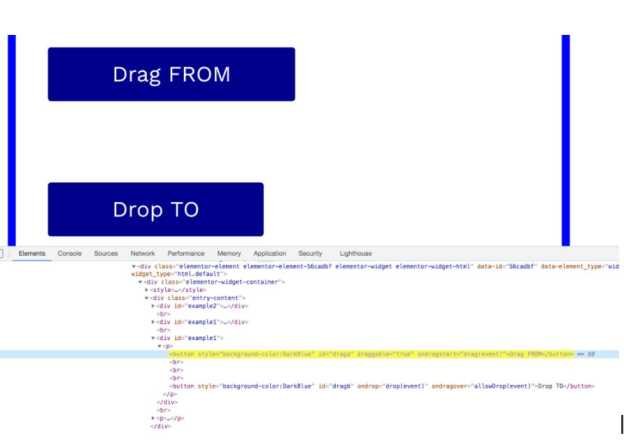
//Code Implementation
package com.test;
import java.util.concurrent.TimeUnit;
import org.openqa.selenium.By;
import org.openqa.selenium.WebDriver;
import org.openqa.selenium.WebElement;
import org.openqa.selenium.chrome.ChromeDriver;
import org.openqa.selenium.interactions.Actions;
import org.openqa.selenium.support.ui.ExpectedConditions;
import org.openqa.selenium.support.ui.WebDriverWait;
public class DragAndDrop {
public static WebDriver driver;
public static void main(String[] args) throws InterruptedException {
// Create a new instance of the Chrome driver
System.setProperty("webdriver.chrome.driver", "D:\\Drivers\\chromedriver.exe");
driver = new ChromeDriver();
driver.manage().timeouts().implicitlyWait(10, TimeUnit.SECONDS);
// Launch the URL
driver.get("https://tutorialshut.com/demo-website-for-selenium-automation-practice/");
// To get source locator
WebElement source = driver.findElement(By.xpath("//button[text()='Drag FROM']"));
// To get target locator
WebElement target = driver.findElement(By.xpath("//button[text()='Drop TO']"));
Actions action = new Actions(driver);
//Building a drag and drop action and performing the action
action.dragAndDrop(source, target).build().perform();
}
}
Selenium WebDriver Tutorials
Benefits of Selenium
Four components of Selenium
Difference b/w Selenium IDE, RC & WebDriver
Selenium WebDriver Architecture
Background when user execute selenium code
Download and Install Java
Download and Install Eclipse
Download Selenium WebDriver
Selenium WebDriver Locators
Selenium - Launch Browser
Selenium WebDriver Waits
Selenium- Implicit wait
Selenium- Explicit wait
Selenium- Fluent wait
Selenium- Commonly used commands
Selenium- findElement & findElements
Selenium- Selenium-Handling check Box
Selenium- Handling Radio button
Selenium- Handling drop down
Selenium- Take Screenshot
Selenium- Handle Web Alerts
Selenium- Multiple Windows Handling
Selenium- Handle iframes
Selenium- Upload a file
Selenium- Download a file
Selenium- Actions Class Utilities
Selenium- Mouse Actions
Selenium- Keyboards Events
Selenium- Handle mouse hover Actions
Selenium- Drag and Drop
Selenium- Scroll a WebPage
Selenium- Context Click / Right Click
Selenium- Double Click
Selenium- Desired Capabilities
Selenium- Assertions
Selenium- Exceptions and Exception Handling
Selenium- Difference b/w driver.close() & driver.quit()
Selenium- difference b/w driver.get() & driver.navigate()
Selenium- JavascriptExecutor
Selenium- Read excel file using Fillo API
Selenium- Database Testing using Selenium
Selenium- Read & write excel file using Apache POI
Selenium- Read and Write csv file in Selenium
Selenium- Dynamic Web Table Handling
Selenium- Maven Integration with Selenium
Selenium- Set up Logging using Log4j
Selenium-Implement Extent Report
