Selenium WebDriver
Benefits of Selenium
Four components of Selenium
Difference b/w Selenium IDE, RC & WebDriver
Selenium WebDriver Architecture
Background when user execute selenium code
Download and Install Java
Download and Install Eclipse
Download Selenium WebDriver
Selenium WebDriver Locators
Selenium - Launch Browser
Selenium WebDriver Waits
Selenium- Implicit wait
Selenium- Explicit wait
Selenium- Fluent wait
Selenium- Commonly used commands
Selenium- findElement & findElements
Selenium- Selenium-Handling check Box
Selenium- Handling Radio button
Selenium- Handling drop down
Selenium- Take Screenshot
Selenium- Handle Web Alerts
Selenium- Multiple Windows Handling
Selenium- Handle iframes
Selenium- Upload a file
Selenium- Download a file
Selenium- Actions Class Utilities
Selenium- Mouse Actions
Selenium- Keyboards Events
Selenium- Handle mouse hover Actions
Selenium- Drag and Drop
Selenium- Scroll a WebPage
Selenium- Context Click / Right Click
Selenium- Double Click
Selenium- Desired Capabilities
Selenium- Assertions
Selenium- Exceptions and Exception Handling
Selenium- Difference b/w driver.close() & driver.quit()
Selenium- difference b/w driver.get() & driver.navigate()
Selenium- JavascriptExecutor
Selenium- Read excel file using Fillo API
Selenium- Database Testing using Selenium
Selenium- Read & write excel file using Apache POI
Selenium- Read and Write csv file in Selenium
Selenium- Dynamic Web Table Handling
Selenium- Maven Integration with Selenium
Selenium- Set up Logging using Log4j
Selenium-Implement Extent Report
Dynamic Web Table Handling using Selenium WebDriver
This article will present you with a complete idea about the testing of web tables and how to handle web tables using selenium webdriver.
However, let’s begin with understanding the types of web tables, and how they work.

We will learn below topics in this article
- What is WebTable in selenium?
- Types of Web Tables
- Handling of WebTable using selenium Webdriver
What is WebTable in selenium?
Web table in Selenium is a WebElement like any other WebElements for example text boxes, checkboxes, drop-down etc.
Web tables are a group of elements that are stored in a row and column format
The table created for a web page is called a web table.
Below are some of the important tags associated with a web table:
< table > – Defines an HTML table
< th > -defines header information in a table
< tr > – defines a row in a table
< td > – defines a column in a table
Example:
Below is the sample html structure of the html table.
| First Name | Last Name | City |
|---|---|---|
| Paul | Jones | London |
| Steve | Smith | Sydney |
| Tracey | Smith | New york |
so it looks like in below format.

Types of Web Tables
Web Tables are categorized into two types which are Static Web Tables and Dynamic Web Tables.
- Static web table: The Number of rows and columns will be static.
- Dynamic web table: Number of rows and columns will be dynamically changing, the information displayed in the table is dynamic. it keeps on increasing or decreasing based on data for e.g. sales reports, customer data etc.
It is easy to handle static web tables, but handling dynamic web tables is a little bit difficult as rows and columns are dynamic in nature and always keep changing.
Handling of WebTable using selenium Webdriver
Below are few operations a tester do during automation of a webtable
Locate Web Table Elements using X-Path
Find the number of rows and columns the dynamic web table using selenium
Find cell value for specific row & column of the webtable
Let’s understand the handling of web tables with the help of an example. below is the data for top gainers in nifty 50 stocks on nse website
https://www.nseindia.com/market-data/top-gainers-loosers?cat=G

Locate Web Table Elements using X-Path
Let’s select an element in the web table and find its XPath.
For Chrome, right-click and inspect the given element to find its XPath.
In this example we will find xpath of Company ‘TATAMOTORS’
- Select element which needs to we identify in a webtable
- Right click and click on inspect
- Copy xpath as per below screenshot
- So here Xpath will be -//*[@id=”topgainer-Table”]/tbody/tr[9]/td[1]/a
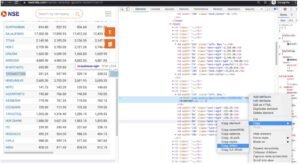
Let’s assume if position of TATAMOTORS is not fixed in a webTable or it is a dynamic table then above xpath may fail
so for this we will write xpath by own , so we can write xpath for ‘TATAMOTORS’ as
//td/*[text()=’TATAMOTORS’]
Find the number of rows and Columns the dynamic web table using selenium
Below is the code snippet to find the total number of rows and columns for the above Dynamic Web Table
//Finding number of Rows
//Find all the webelements with Tag name ‘tr’ in the web table
List<WebElement> rowsNumber = driver.findElements(By.xpath("//table[@id='topgainer-Table']/tbody/tr"));
int rowCount = rowsNumber.size();
system.out.println("No of rows in this table : " + rowCount);
//Finding number of Columns
List<WebElement> columnsNumber = driver.findElements(By.xpath("//table[@id='topgainer-Table']/thead/tr/th"));
int columnCount = columnsNumber.size();
system.out.println("No of columns in this table : " + columnCount);
Find cell value for specific row & column of the webtable
Let’s take an example and we need to fetch third of the table and its fourth cell’s data of the table below
- Open Google chrome browser.
- Open URL: https://www.nseindia.com/market-data/top-gainers-loosers?cat=G
- Find the Third row of a table
- Find the fourth cell of the third row and print the value
- Close the driver
//Code Snippet
package com.test;
import java.util.concurrent.TimeUnit;
import org.openqa.selenium.By;
import org.openqa.selenium.WebDriver;
import org.openqa.selenium.WebElement;
import org.openqa.selenium.chrome.ChromeDriver;
import io.github.bonigarcia.wdm.WebDriverManager;
public class WebTableTest {
public static void main(String[] args) {
WebDriverManager.chromedriver().setup();
WebDriver driver = new ChromeDriver();
//open the UTRL
driver.get("https://www.nseindia.com/market-data/top-gainers-loosers?cat=G");
driver.manage().timeouts().implicitlyWait(15, TimeUnit.SECONDS);
//identify the webTable
WebElement table = driver.findElement(By.tagName("table"));
// To find the third row of a table
WebElement Rowtable = table.findElement(By.xpath("//table[@id='topgainer-Table']/tbody/tr[3]"));
String rowtext = Rowtable.getText();
System.out.println("The row text of the web table : " + rowtext);
// To get third row and fourth Column
WebElement cellNo = Rowtable.findElement(By.xpath("//table[@id='topgainer-Table']/tbody/tr[3]/td[4]"));
String valueNo = cellNo.getText();
System.out.println("Cell value is : " + valueNo);
driver.close();
}
}
Get Maximum of all the Values of a column in Dynamic Table
Let’s consider the below webtable and we have to find out the maximum ‘OPEN’ column value across all the given rows in a webtable.
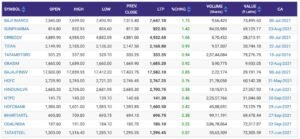
Scenario:
-
- Open Chrome Browser.
- Navigate to URL ‘https://www.nseindia.com/market-data/top-gainers-loosers?cat=G’
- Maximize the browser
- Find Largest value of column ‘OPEN’ in the webtable
//Code Snippet
package com.test;
import java.text.NumberFormat;
import java.text.ParseException;
import java.util.List;
import java.util.concurrent.TimeUnit;
import org.openqa.selenium.By;
import org.openqa.selenium.WebDriver;
import org.openqa.selenium.WebElement;
import org.openqa.selenium.chrome.ChromeDriver;
import io.github.bonigarcia.wdm.WebDriverManager;
public class WebTableTest {
//Get Maximum of all the Values in a Column 'Open' in Dynamic Table
public static void main(String[] args) throws ParseException {
WebDriverManager.chromedriver().setup();
WebDriver driver = new ChromeDriver();
//open the UTRL
driver.get("https://www.nseindia.com/market-data/top-gainers-loosers?cat=G");
driver.manage().timeouts().implicitlyWait(15, TimeUnit.SECONDS);
driver.manage().window().maximize();
String maximum;
double m=0,r=0;
//No of Rows
List<WebElement> rowsNumber = driver.findElements(By.xpath("//table[@id='topgainer-Table']/tbody/tr"));
System.out.println("Total No of rows are : " + rowsNumber.size());
//No. of Columns
List<WebElement> columnsNumber = driver.findElements(By.xpath("//table[@id='topgainer-Table']/thead/tr/th"));
int columnCount = columnsNumber.size();
System.out.println("No of columns in this table : " + columnCount);
//iterate over each row of the table
for (int i =1;i<rowsNumber.size();i++)
{
//get Text of second column value of each row in the table
maximum= driver.findElement(By.xpath("//table[@id='topgainer-Table']/tbody/tr[" + (i+1)+ "]/td[2]")).getText();
//Parse maximum String into the Double Value
NumberFormat nformat =NumberFormat.getNumberInstance();
Number num = nformat.parse(maximum);
maximum = num.toString();
m = Double.parseDouble(maximum);
if(m>r)
{
r=m;
}
}
System.out.println("Maximum open price is : "+ r);
driver.close();
}
}
Recommended Articles
Selenium WebDriver Tutorials
Benefits of Selenium
Four components of Selenium
Difference b/w Selenium IDE, RC & WebDriver
Selenium WebDriver Architecture
Background when user execute selenium code
Download and Install Java
Download and Install Eclipse
Download Selenium WebDriver
Selenium WebDriver Locators
Selenium - Launch Browser
Selenium WebDriver Waits
Selenium- Implicit wait
Selenium- Explicit wait
Selenium- Fluent wait
Selenium- Commonly used commands
Selenium- findElement & findElements
Selenium- Selenium-Handling check Box
Selenium- Handling Radio button
Selenium- Handling drop down
Selenium- Take Screenshot
Selenium- Handle Web Alerts
Selenium- Multiple Windows Handling
Selenium- Handle iframes
Selenium- Upload a file
Selenium- Download a file
Selenium- Actions Class Utilities
Selenium- Mouse Actions
Selenium- Keyboards Events
Selenium- Handle mouse hover Actions
Selenium- Drag and Drop
Selenium- Scroll a WebPage
Selenium- Context Click / Right Click
Selenium- Double Click
Selenium- Desired Capabilities
Selenium- Assertions
Selenium- Exceptions and Exception Handling
Selenium- Difference b/w driver.close() & driver.quit()
Selenium- difference b/w driver.get() & driver.navigate()
Selenium- JavascriptExecutor
Selenium- Read excel file using Fillo API
Selenium- Database Testing using Selenium
Selenium- Read & write excel file using Apache POI
Selenium- Read and Write csv file in Selenium
Selenium- Dynamic Web Table Handling
Selenium- Maven Integration with Selenium
Selenium- Set up Logging using Log4j
Selenium-Implement Extent Report
